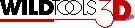
WildTools 3D Parallel Offset Tools |
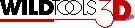
WildTools 3D Parallel Offset Tools |
These tools are the same as the WildTools equivalent tools except that they operate in the current view plane.
The 3D Offset Line tool allows you to create a line that is a parallel offset from a line or side of a rectangle or polygon, even if in a group.
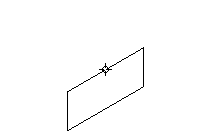
In 'draw three-way' you drag
in the direction you want.
The offset is in the current view plane or constrained to the 3D axes.
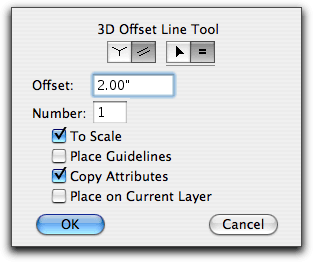
In the tool's dialog, choose 'draw three-way' if the tool will be constrained to offsets in the direction of one of the 3D axes.
Choose if the tool will place parallel offsets in the current view plane. In this method, the tool works like the WildTools Offset Line tool, except in the current view plane.
All other choices are the same as the WildTools Offset Line tool. Please see the documentation for that tool.
Set the tool to 'draw three way'.
Place the cursor in the drawing on the line or side of a rectangle of polygon. Press the mouse button.
Drag away from this line in the direction that you want the offset line to go. The angle of the offset is restricted to one of the 3D axis angles-the closest angle to your mouse movement. In most cases (where the line is already on one of the 3D axis angles) there are only two possible offset angles, and the tool will 'vote' on which is the most logical offset angle.
If you are not happy with the angle choice, you may press the Option key to toggle between two (or possibly three) directions.
If the tool is set to a fixed offset, you may press the Shift key to break the offset free from the constraint of the fixed-offset and to set the offset interactively.
If the tool is set to an interactive offset, you may press the Shift key to constrain the offset to the offset in the dialog box. You may tab into the Edit Window to set the offset and number of offsets for this specific operation. If you do this, the offset operation is complete.
Release the mouse button to complete the offset operation.
Set the tool to place parallel offsets in the current view plane.
See the documentation for WildTools Offset Line tool.
This tool is the same as the WildTools Offset Repeat tool except that it draws in the current view plane. In this case, however, there are no reset buttons here, and you cannot click on text with this tool.
The 3D Line Extrude tool operates like the 3D Offset Line tool, except that it creates a new parallelogram polygon. This is useful for extruding floor plans into three-dimensional depictions, or to create shadows in the drawing.
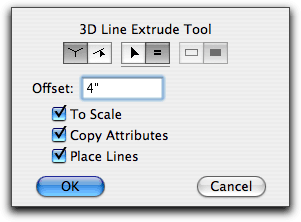
In the tool's dialog, choose 'draw three-way' if the tool will be constrained to offsets in the direction of one of the 3D axes or choose if the tool will be free to draw offsets in any direction.
Choose whether the tool will be interactive (arrow) or to a fixed-dimension offset (equal sign).
Type the fixed-dimension offset. If you select the To Scale option, the offset will be to the drawing scale, if not, the offset will be an on-paper length.
If the Copy Attributes option is selected, the offset line will take on the attributes of the original clicked-on object, otherwise it takes on the attributes of the Normal style.
Choose whether you want an outline or filled object. If a filled object is created, the new object will adopt the pen pattern and color as the new fill pattern and color. This option is only available if the Copy Attributes option is selected and the Place Lines option is not selected.
If you select the Place Lines option, lines will be placed in the drawing instead of a polygon.

To use the tool, click on a line or flat side of an object in the drawing and drag in the direction you want.