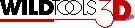
WildTools 3D Helix Tool |
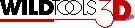
WildTools 3D Helix Tool |
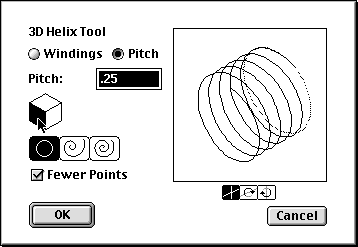
In the tool's dialog, choose to define the helical spiral by windings or pitch. Type the number of windings or the pitch for the helical spiral. Pitch is the length per winding.
Click on a side of the cube control to change the current view plane.
Select the type of spiral: circular, logarithmic or arithmetic. See the Spiral tool for an explanation.
Select Fewer Points if you want excess points to be removed from the polygon placed. This sort of filtering is automatic with the Spiral tool, but it's optional here since it can create some rough places in the spiral loops. (You may want to try Simplify to remove excess points.)
Select in-plane if you want to place or draw the helical spiral directly in the current view plane.
Alternatively, you may select one of the two out-of-plane choices, in which case the helical spiral is rotated about the 'horizontal' or 'vertical' axis of the current view plane.
To use the tool, you draw using the same technique as the 3D Rod tool, except that you can move the mouse around to increase or decrease the windings.
Now let's try something really impossible, a helical spring at just any angle in space...
Nothing to it!

Bored? Try this. Set the tool for logarithmic spiral and about 50 windings. Draw a helix. Fill it with a fill color. Hmmm. Now, use the Knife tool to slice the helix right down the middle. Hmmmmm. Now, use the WildTools Distort Points tool to mess with the shape, or use the Shear and Unshear menu at the top right of the 3D Cube window. Don't tell your mother you've done this, or she'll make you wash the dishes.