
Spline Tools |

Spline Tools |
Naval architects, highway engineers, illustrators and aircraft designers use flexible metal or plastic rulers to draw smooth curves connecting a series of points. The Spline tool provides the ability to do the same thing in a PowerCADD drawing.

Splines can be reshaped by moving the handles.
A 'smooth curve' is not an easily defined entity; however, for the purposes of this tool, an important requirement is that a spline connecting points along a circle should match the curve of a circle. Additionally, when the curve changes radius or direction, the curve should transition smoothly. Curve fitting methods used by many so-called 'powerful' CAD system are notoriously inadequate--many depend on such crude methods of fitting a series of arcs, while others depend on adjusting points that are well off the curve. The curves produced are almost always lumpy, and they are difficult to edit.
The Spline tool uses Bézier curve segments and automatically calculates the control handle positions. Three spline methods are provided.
To draw a spline, you draw with the same method that you use to draw a polygon. When the drawing operation is complete, the smooth spline is placed in the drawing. As shown above, there is a handle at each point placed, and you can move these handles around with the mouse and the curve automatically reshapes. You can create a parallel spline with many different offsets with the Parallel Offset tool, and these parallel objects behave just like a normal spline.
The Spline tool can be used to reshape existing splines and parallel splines. This allows you to 'resume drawing' an existing spline, add or delete points and close/open splines. To do this, press and hold down the Option key. The cursor will change to an Arrow cursor. Click on the object in the drawing. The spline will be redrawn on the screen as a 'ghosted' object.
The action of the reshaping operation is the same as that of the Polygon tool, except that you cannot drag a 'leg' of the spline as you can with a polygon.
The Spline tool also allows you to convert an existing polygon to a spline or to convert one type of spline to another. This also works with Parallel Objects of the same base type. To do this, press and hold down the Shift and Option keys. The cursor will change to a Yin-Yang cursor. Click on the object in the drawing. The object will be converted.
To draw a B-spline, you draw with the same action as the Polygon tool, that is, with a succession of clicks.
The B-Spline tool can be used to reshape an existing B-spline or parallel B-spline. This allows you to 'resume drawing', add or delete points and close/open a B-spline. To do this, press and hold down the Option key. The cursor will change to an Arrow cursor. Click on the object in the drawing. The B-spline will be redrawn on the screen as a 'ghosted' object. The action of the reshaping operation is the same as that of the Polygon tool, except that you cannot drag a 'leg' of the B-spline as you can with a polygon.
The B-Spline tool can be used to convert a polygon, spline or Parallel Object of the same base type to a B-spline. This allows you to 'smooth' a polygon or parallel polygon. To do this, press and hold down the Shift and Option keys. The cursor will change to a Yin-Yang cursor. Click on the object in the drawing. The object will be converted.