
Section Line Tool |

Section Line Tool |
The Section Line tool allows you to draw a wide variety of architectural and mechanical section lines.

Like all of the tools in WildTools, it's hooked up to the Edit window so you can set the text on the fly.
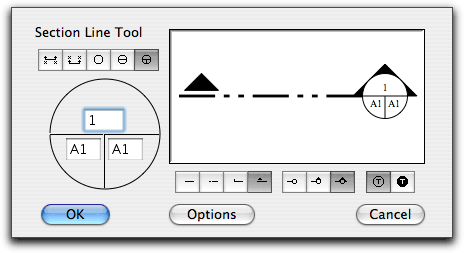
In the tool's dialog, select the style of section line you want to draw. Type the text that will be used in the section line. Depending on the style of section line that you choose, there will be one, two or three text entries. The text should typically be limited to a few characters. If you have chosen one of the architectural styles, you have additional choices on the styles of the display.
If you click on the Options button, one of two dialogs will appear depending on whether you have selected an architectural or mechanical style. These allow you to choose the size of the bubble and the font size.
Once the tool is set, you click-and-drag to draw the section line.
The Section Line tool can be used to convert a line to a section line. To do this, press and hold down the Shift and Option keys. The cursor will change to a Yin-Yang cursor. Click on a line in the drawing. The line will be converted to a section line of the type that the tool is set up to draw.