
Scale Tool |

Scale Tool |
The Scale tool allows you to scale an object up or down with a single click. The purpose of the tool is to allow you to scale a number of objects up or down about the object's center, bottom, top, etc.
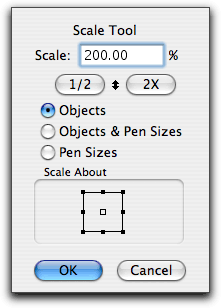
In the tool's dialog, type the scaling percent.
Click on the 1/2 or 2X buttons to set the scale to 50% or 200%. Click on the up-down arrow to toggle between the current setting and its reciprocal, for example between 25% and 400%, or between 20% and 500%.
Set the 'scale about point' to be used. This allows you to control whether the object is scaled about the object's center, top left, top center, top right, etc.
There are two cursors used by the Scale tool:

Scale Up and Scale Down cursors
These cursors indicate the scaling action of the current operation.
To use the Scale tool, select the Scale tool from the WildTools palette. One of two cursors will show depending on whether the scale percent is above or below 100%.
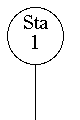
The Scale tool is great for resizing objects about a point, in this case
the bottom center.
Before you click, you can hold down the Option key to reverse the tool's current scaling mode. Click on an object in the drawing. The object will be scaled up or down as you have selected.
Press the Option key and click on an object to reverse the scaling operation and to use the reciprocal scale. When you press the Option key, the cursor will change to show the change in action.
Text objects will be scaled or not depending on the setting in the PowerCADD Scale dialog.