
Flood Tool |

Flood Tool |
The Flood tool allows you to click in white space-say in the cavity of a wall-and the tool will find all bounding lines and place a polygon in the drawing. It's a quick way to trace around the bounds of an enclosed space. In many ways, it works like the Paint Bucket tool of MacPaint. It does not matter if the enclosed space is created by individual lines, polygons, arcs, Béziers, or whatever. The tool will find the borders and create a new object, which will be placed in the drawing.
In the tool's dialog, you may select if you want to be able to flood offscreen. Normally, the flooding is limited to what you can see in the window view, but sometimes you may want to fill a narrow wall and can't get the flood started unless you zoom in. Use this with care, but you won't be able to see if and when the Flood tool gets lost, as it sometimes does.
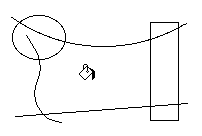
To use the Flood tool, click in white space with the Paint Bucket cursor. The Flood Tool uses a timed fallout method, thus you must click and hold the mouse button down momentarily. If you click quickly, it will fall out.
Because of occasional complications, the Flood tool can get into an endless loop if it takes a wrong turn or gets lost. If the tool gets into an endless loop, you will experience a fatal crash eventually. Stop the tracing action with Command-period.
If you click in a closed space, the Flood tool will attempt to trace the perimeter. If the trace is successful, then you will hear a 'drop' sound and a polygon will be placed in the drawing. If the fill pattern of the tool is black, then it will appear that you have 'filled' the space.
If you click inside a single closed object, then it will just change the attributes of that object and a new object will not be created in the drawing. Undo does not work in this situation.
If you click directly on a closed object, it will behave like the Needle tool and assign attributes to the object directly.
If you click in a non-enclosed space, the Flood tool will not find anything and will fall out.
The Squiggle tool allows you to squiggle objects by clicking directly on them. This is the same as a Squiggle menu command, except that you can choose to operate on objects inside groups with the choice in the tool's dialog.