
Delete Tool |

Delete Tool |
The Delete tool allows you to delete an object with a single click, or multiple objects within a rectangle or polygon. It can also delete a guideline, or all guidelines in a single operation.
The purpose of this tool is to eliminate steps in the process of deleting an object. This is particularly important when you want to delete multiple objects.
There are three ways to use the Delete tool, clicking directly on a single object, click-pause-drag to select multiple objects with a rectangle or optionally finger-technology, or Option-click-pause-drag to select multiple objects with a polygon.
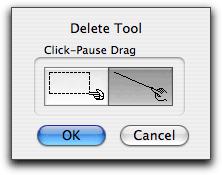
In the tool's dialog, set whether click-pause drag deletes objects inside a rectangle or with 'finger technology'.
To delete an object, select the Delete tool from the WildTools palette. Click on an object in the drawing. When an object is deleted, the computer plays a distinctive sound to confirm the action.
To delete all guidelines, press the Option or Command key before clicking on a guideline. If you delete two or more guidelines, you will hear the 'delete sound' once for each guideline deleted.
To delete multiple objects, select the Delete tool from the WildTools palette. Click in white space, pause briefly before moving the mouse. Drag the mouse and draw a rectangle around multiple objects or draw a line across the multiple objects with the Finger cursor.
--or--
Press and hold down the Option key. Click in white space, pause briefly before moving the mouse. Drag the mouse and draw a polygon around multiple objects.