
Fillet Tool |

Fillet Tool |
The Fillet tool allows you to place an arc tangent to two objects to create a rounded corner between the objects.
|
The Fillet tool will operate on any visible object that you click on, whether in a group or another layer, even if Edit All Layers is turned off, however it will not trim any object that it shouldn't.
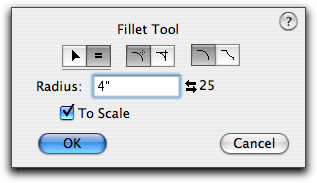
In the tool's dialog, choose whether the fillet will be interactive (arrow) or to a fixed dimension (equal sign). Choose if you want trimming at the fillet. This only applies to lines. Choose whether you want an inside or outside fillet. This determines which way the arc will be placed.
Type the radius-the standard PowerCADD math functions and mixed dimensional units may be used. This radius is known as the 'active radius'. Like many other tools, the Fillet tool has an on-deck setting for the radius. You can exchange this value with the active radius by clicking on the left-right arrow icon or on the on-deck text. If the To Scale option is selected, the fillet will be to the drawing scale, if not, the radius will be an on-paper size.
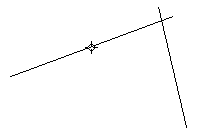
To use the Fillet tool interactively, place the cursor in the drawing area on the first object and press the mouse button.
Drag to the second object and release the mouse button. There are four possible locations of the fillet arc at the intersection of the two objects. The location of the fillet is determined by where you click on the objects.
Move the cursor to establish the radius of the fillet arc. As you move the cursor, the fillet radius will be displayed in the Show Location bar and Edit Window. You may tab into the Edit window to set the radius for this specific operation (i.e., it does not change the value in the dialog box.) If you do this, the filleting operation will be complete. However if you type a radius that is too large for the current situation, the fillet arc will not be placed. Click the mouse button to complete the operation. The fillet arc will be placed in the drawing.
To use the Fillet tool for a fixed-radius fillet, use the tool as described above, however when you release the mouse on the second object, the operation is complete and the fillet arc will be placed in the drawing.
You will often come across the situation where you want to fillet two objects to the same radius of an arc or circle in the drawing. The Fillet tool offers a quick way to do this.

Press and hold down the Option key. The cursor will change to the Picklefork cursor. Click on a circle or circular arc in the drawing. The radius of the object will be adopted at the active radius of the Fillet tool.