
Extension Arc Tool |

Extension Arc Tool |
The Extension Arc tool allows you to place arcs at the end of a line, polygon, arc, B-spline or Bézier, or parallel objects of the same base type. These arcs are tangent to the end of the object and may be placed in the drawing as a separate object or appended as a Bézier.
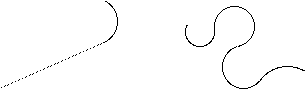
While the tool may be used for all sorts of colorful serpentine shapes, the original purpose of the tool was to recreate a survey where an arc of a given radius and arc angle is tangent to a line and the center of the arc is not given.
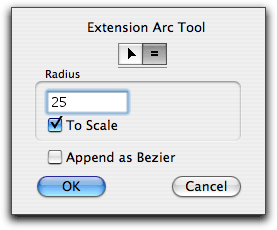
In the tool's dialog, choose whether the radius will be interactive (arrow) or to a fixed dimension (equal sign). Type the radius, the standard PowerCADD math functions and mixed dimensional units may be used. If the To Scale option is selected, the radius will be to the drawing scale, if not the radius will be an on-paper size. Append as Bézier allows you to add a circular arc to the end of a line, arc, B-spline, polygon or Bézier with the resulting object being a single Bézier. Non-Bézier objects will be converted to a Bézier.
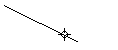
To use the Extension Arc tool, place the cursor in the drawing area on the object, nearest the end of the object that you want to add the arc to, and press the mouse button. You may click on a line or an arc. If you click on a polygon, B-spline or Bézier, it must be an open object.
Drag away from the object to set the direction of the arc. You may press the Shift key to constrain or unconstrain the arc to the radius set in the dialog. You may tab into the Edit Window to edit the arc. Release the mouse button to complete the operation.
The arc will be placed in the drawing, and the attributes of the arc are adopted from the object that you click on. If you have selected Append as Bézier, non-Bézier objects will be converted to a Bézier, and you will hear the distinctive 'convert sound' used in WildTools.
You may click on objects within groups. In this case, the tool will find the objects and place an arc in the drawing, but it will not append as Bézier to such objects.
The Extension arc tool provides a quick way to adopt the radius of an arc or circle in the drawing. To do this, press and hold down the Option key. The cursor will change to the Picklefork cursor. Click on a circle or circular arc in the drawing. The radius of the object will be adopted at the active radius of the Extension Arc tool.