
Tornado Tool |

Tornado Tool |
The Tornado tool provides a method of moving an object to the current layer with a single click, or multiple objects within a rectangle or polygon. You know how tornadoes work, they pick things up and put them down somewhere else!
There are three ways to use the Tornado tool, clicking directly on a single object, click-pause-drag to select multiple objects with a rectangle or optionally with finger technology, or Option-click-pause-drag to select multiple objects with a polygon.
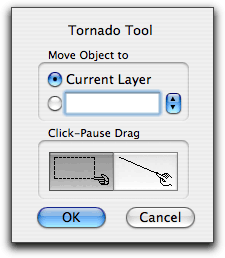
In the tool's dialog, you may choose to move objects to the current layer or a target layer. You may set whether click-pause drag operates on objects inside a rectangle or with 'finger technology'.
To use the Tornado tool, select the Tornado tool from the WildTools palette. Click on an object in the drawing.
--or--
Click in white space, pause briefly before moving the mouse. Drag the mouse and draw a rectangle around multiple objects or draw a line across the multiple objects with the Finger cursor.
--or--
Press and hold down the Option key. Click in white space, pause briefly before moving the mouse. Drag the mouse and draw a polygon around multiple objects.
If the object is on another layer, the object will be moved to the current layer. If the object is already on the current layer, the tool will make a soft beep and do nothing to the object.
Undo works if Edit All Layers is turned on, but not if Edit All Layers is turned off. This is beyond our control, because PowerCADD does not attempt to undo changes on other layers if Edit All Layers is turned off.