
ShadowTools |

ShadowTools |
|
Drawing in the Shade |

The ShadowTools Palette
The ShadowTools Palette has seven tools for creating and manipulating shadows and transparent objects.
Shadows across the face of a building, say under the roof and eaves, are normally simple transparencies. They are nothing more that a darkening of the image behind. Thus, these can be achieved in PowerCADD by drawing a polygon or Bézier with a transparent pen and fill color, normally black for a grey effect. These could be with a hard edge or with a blurred edge.
Quartz renders a shadow as a graduated, transparent and blurred copy of an image, and it can be offset from the original image or directly behind the image. Additionally the shadow has its own color, independent of the original image.
This tool allows you to click on an object with a shadow and then drag the shadow around.
This is the Sketch Line tool of SketchTools with additional settings for transparencies and blur. When you change the brushes for this tool, you are changing the brushes of SketchTools.
This is the Brush tool of SketchTools with additional setting for opacity and blur. When you change the brush for this tool, you are changing the brush of SketchTools.
This is a specialized version of the WildTools Pen tool, and you have a choice of a stroke or solid shadow. The stroke (not filled) shadow works like the Shadow Line and Brush tools.
In the solid shadow, the tool uses the pen color and opacity for both the pen and fill of the object.
This a specialized versions of the WildTools Polygon tool, with the same choices as the Shadow Pen tool.
This tool allows you to click on an object and add a shadow. You can locate the shadow interactively with the mouse or use a fixed shadow offset.
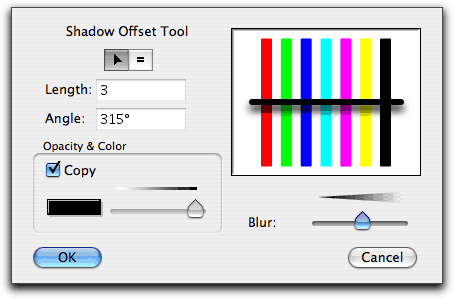
The tool has the capability of creating a shadow of the same color and opacity as the object you click on. For example, in a stained glass window, the shadows would be the same color as the glass pieces. If the object has a fill, then the object?s fill color and opacity are used for the shadow. If the object does not have a fill, then the pen color and opacity is used for the shadow.
If Copy Color and Opacity is not selected, then the shadow is placed in the pen color and opacity set for the tool.
You can press the Option key to adopt a shadow, just like the Shadow Needle tool.
This tool is like the WildTools Needle tool except that it only works with the shadow effects.