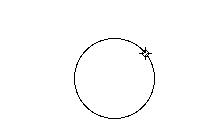Radius & Diameter Dimension Tools |

Radius & Diameter Dimension Tools |
This tool allows you to dimension the radius of a circle or circular arc.
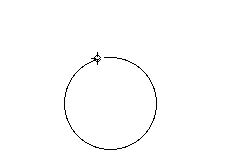
Note that you can flip the direction of the dimension text left or right.
|
|
|
|
|
|
The dimension placed is the radius without tolerances. The choice of dimensional units, degree of accuracy, dual dimensions, etc., are all controlled by the Radius Dimension tool's dialog settings.
To use the tool, place the cursor over the circle or arc that you want to dimension. Press the mouse button.
Drag away from the object. The angle of the leader is determined by the position of the mouse relative to the center of the arc or circle, however this causes a problem with a wildly-pivoting angle when the mouse is near the center of the circle. Because of this, the angle is locked when the mouse is within the middle area of the circle. Outside this area and still within the circle, the angle is locked when the mouse is moving toward the center of the circle, but will pivot when the mouse is moving outward. The Shift key may be used to constrain the angle of the leader line. Release the mouse button to place the object.
The dimension may be from the outside or across the center of the arc, in which case it will usually place a tick mark at the center, if there is room along the leader. This tick mark is a group of two lines with a white circle placed as a Marker object (see Marker tool). The size of the tick mark is a function of the arrowhead size. You may use the Option key to toggle between the two methods.