
Match |

Match |
Match provides the ability to click on an object to adopt the layer that the object is on. You may also adopt the attributes of the object that you click on-they become the attributes of the currently selected tool. There are two ways to use Match: from the Menu or with Match's 'hot keys'. The real power of Match comes from using a command key for Match Now.
Press the Option key and choose Match from the Attr Menu. The following dialog will appear:
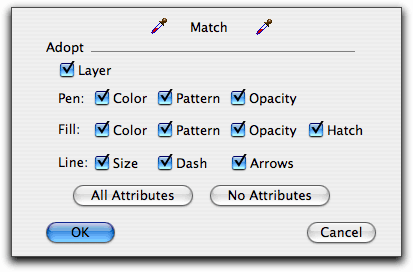
Select Layer if you want Match to adopt the layer of the object that you click on.
Select the attributes that you want Match to adopt from the object that you click on.
Choose Match from the Attr menu.
Click on an object in the drawing.
If Match is set to adopt the layer and if the object is on another layer, the drawing will be switched to that layer. If the object is on the current layer, then a soft 'everything's okay' sound will be heard.
If Match is set to adopt some or all attributes, the attributes of the object will be adopted by the currently selected tool. This is true even if you use the Style tools-in that case, the style tool of the currently selected tool will also be changed.
Match Now is a 'miscellaneous command' installed by WildTools. This type of command can only be invoked with a Command key. It does not appear in any menu. It is a quick way to invoke the Match command from the keyboard.
Set the command key for Match in the PowerCADD>Preferences>Commands>XTNL Misc.
To use Match now, press the command key assigned to Match Now and click on any object in the drawing.