
DrawingsTools |

DrawingsTools |
The Composite Wall Drawing tools draw combinations of the wall elements in a series of wall styles.

The tools are:
Composite Wall Line Tool
Composite Wall Arc Tool
Composite Wall Arc by Chord Tool
Composite Wall Polygon Tool
Composite Wall Offset Tool
These tools behave the same as the equivalent tools in the WildTools palette, and the Offset tool is like the WildTools Parallel Offset tool -- click on any shape and move the mouse to one side or the other to place the wall along the shape.
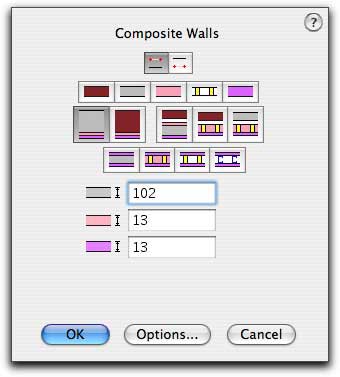
All of the Composite Wall Tools share the same dialog box and choices.
Set whether the tools will draw from the left or right side of the object you are drawing. Like the other tools in WildTools, you can press the Option key in the process of drawing to change the drawing side.
The first row of choices are for the wall elements themselves, which you can now draw with the arc, polygon and offset tools.
The second row of choices are for the wall styles. Left to right, these are:
Solid Wall 1: Concrete, Insulation and Plaster
Solid Wall 2: Brick, Insulation and PlasterCavity Wall 1: Brick, Cavity, Insulation, Concrete and Plaster
Cavity Wall 2: Brick, Cavity, Framing with Insulation, and Plaster
Cavity Wall 3: Concrete, Cavity, Framing with Insulation, and Plaster
The third row of choices are for interior partitions. Left to right, these are:
Concrete Partition: Plaster, Concrete, Plaster
Insulated Stud Partition: Plaster, Framing with Insulation, Plaster
Stud Partition: Plaster, Framing (no Insulation), Plaster
Metal Stud Partition: Plaster, Metal Studs (no insulation), Plaster
Drawing a composite wall with the Composite Wall Polygon tool.
The attributes of the metal studs cannot be set independently. The pen color is always blue, in accordance with the European standard indication for metal.
The tools are smart about line sizes, so if you are drawing at a scale that would barely show a band of color, the tool will draw a simple line instead.