
Rectangle Tools |

Rectangle Tools |
The Rectangle tool allows you to draw rectangles. Two methods of drawing are available: corner-to-corner and along-the-middle.
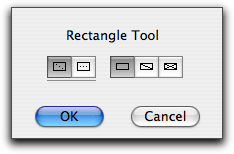
In the tool's dialog, select the method of drawing.
You also have the choice of single or double diagonal lines.
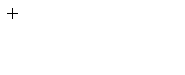
For corner-to-corner drawing, click and drag in the drawing. You may tab into the Edit Window to set the width and height in the process of drawing. You may use the Option key to draw the rectangle from the center.
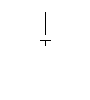
For along-the-middle drawing, place the cursor in the drawing area at a location that will represent the starting point of the line down the middle of the rectangle. Press the mouse button. Drag away from the starting point. You may use the Shift key to constrain the angle of the line. In the process of drawing, you may tab into the Edit Window to edit the length and angle of this line. Release the mouse button to complete this line.
Move the mouse to the side of the line (shown in gray) to expand the width of the rectangle. You may tab into the Edit Window to edit the width. Click the mouse to complete the rectangle. The rectangle will be placed in the drawing.
The Rectangle tool can be used to convert an ellipse or rounded rectangle to a rectangle, or a rotated ellipse to a rectangle. This includes Parallel Objects of the same base type. To do this, press and hold down the Shift and Option keys. The cursor will change to a Yin-Yang cursor. Click on the object in the drawing. The object will be converted.
The Rotated Rectangle tool allows you to draw rectangles at any angle.
You may use the Option key to draw from center. You may tab into the Edit Window in the process of drawing to set the size of the rectangle.
The Rounded Rectangle tool allows you to draw rectangles with rounded corners.
As described above for the Rectangle tool, this tool can be used to convert an ellipse or rectangle to a rounded rectangle. This includes Parallel Objects of the same base type.
The Slot tool allows you to draw slots consisting of two semicircular arcs and two lines that are placed as a group or as a single Bézier.
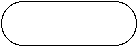
Two methods of drawing the slots are provided.
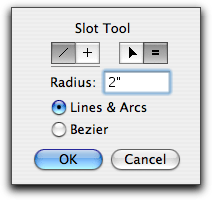
In the tool's dialog, choose whether the tool will be constrained (cross) or unconstrained (diagonal line) to snap angles. Choose whether the radius will be set interactively with the mouse (arrow) or to a fixed dimension (equals sign). If the radius is fixed, you may type the radius--the standard PowerCADD math functions and mixed dimensional units may be used. Choose if a Bézier or a group of lines and arcs is placed.
To draw with an interactive radius, draw a line and then move the mouse to establish the radius.
To draw a slot with the radius set to a fixed dimension, draw a line along the center of the slot.