
Chamfer Tool |

Chamfer Tool |
The Chamfer tool allows you to place a line as a beveled corner at the intersection of two lines or on adjacent sides of a polygon or rectangle.
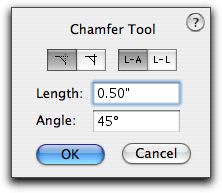
In the tool's dialog, type the length of the chamfer--the standard PowerCADD math functions and mixed dimensional units may be used. Type the angle of the chamfer. This angle is relative to the first object that you click on. Choose if you want trimming at the chamfer. This only applies to lines. Choose whether you want to specify the chamfer by length and angle or by two lengths.
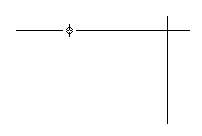
To use the tool, place the cursor in the drawing area on the first object and press the mouse button.
Drag to the second object and release the mouse button. There are four possible locations of the chamfer at the intersection of the two objects. The location of the chamfer is determined by where you click on the objects.
The chamfer line will be placed in the drawing.