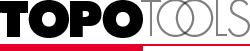
Section Profile |
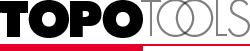
Section Profile |
This tool lets you draw a section line across a series of contour lines in a topo map, and it produces a section profile chart.
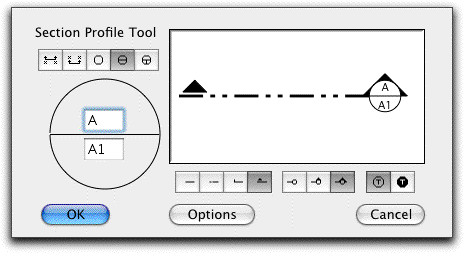
The tool's dialog is identical to the WildTools Section Line tool.
To use the tool, simply draw a section line across a topo map with contour lines (which must have Z heights).
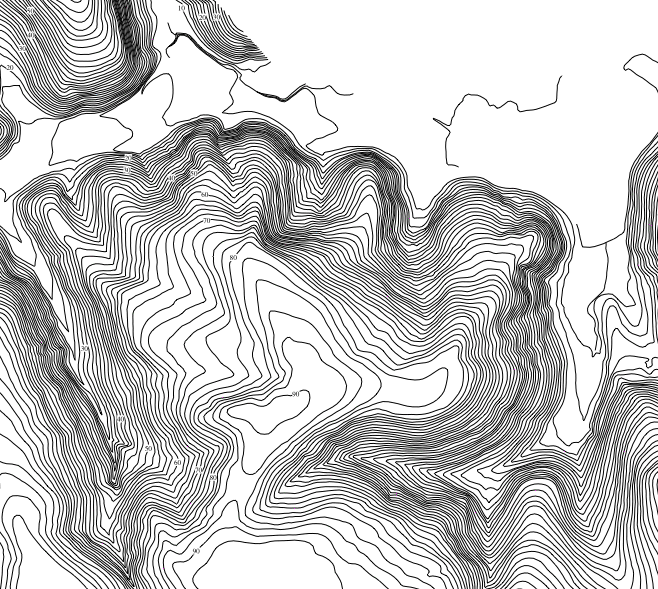
Section Profile Tool
Just click and drag across contours. Yes, this actually is happening in
PowerCADD.
The tool will create a section profile chart as shown above.
For the chart, the tool uses Outline style lines for the rectangular border and the contour line polygon. Uses Hairline style plus gray pen color for the grid lines. The text font, size, etc. is the same as is used for the Topo Point and others.
This tool places lines in the drawing to indicate slope limits.
In the typical manual method to indicate areas of steep slopes, you will find the distance for a given slope, say 33%, and then measure between contour lines to find where the contours are that distance apart. Then you would draw lines to indicate the limits of the slope. The Slope Analyis tool does this for you.
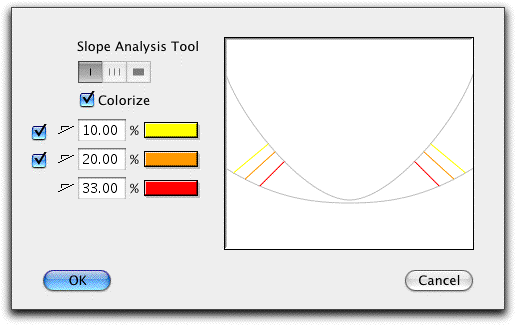
This tool lets you click on a contour in a topo map and then locate text objects along that object.
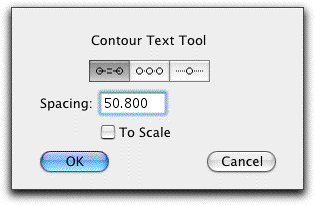
This tool is just a specialized variation of the Linear Patterning tool. The tool uses the same Z dimension style that you set in the Topo Point or Grading tool.
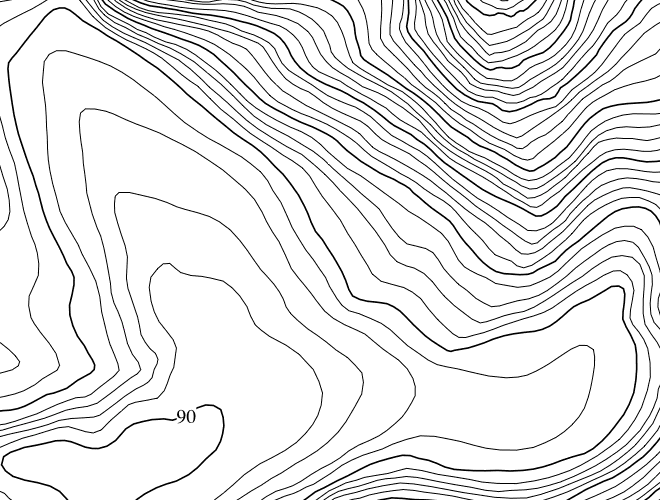
Contour Text Tool
Another hard one. Click on a contour line and then move the mouse to locate
the text.
This tool lets you pick up (adopt) or apply a Z value to objects in the drawing.
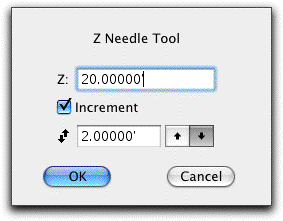
Set the desired Z height.
If you choose the Increment option, the tool will increment up or down as specified with each use of the tool.
Displays the same Z height settings as set in the Topo Point tool.
The Z Move tool is simple up-down nudge tool that only affects the Z value. Like the Nibble tool, it lets you bump things up or down by a specified amount.
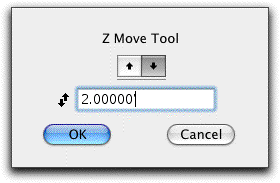
In the dialog, you set the amount of the Z move and whether it is an up or down move
To use the tool, click on any object with a Z height in the drawing, and the Z height of the object will be changed.
|
We LOVE the section tool and the contour label tool. Z-needle seems valuable but the grading tool is way cool... Though not as cool as the section tool.--Eric Easter |