
Block Out Tool |

Block Out Tool |
The Block Out tool allows you to place an entire orthogonal view into a perspective plane.
To demonstrate the idea, let's start with two orthogonal views of a train station.


Two original orthogonal views
The tool operates in Symbol or Rubber Stamp mode. In this case, we will pick up each of the pieces shown above, and place them in a two-point perspective drawing with a few clicks.
Using the Block Out tool
This is a crude example, using a couple of pieces of a train station drawing by Phil Loheed that don't exactly fit together.
To use the tool, draw a rectangle in the current perspective plane and the tool will place a symbol (or the current Rubber Stamp tool object) in the drawing, mapped into the perspective rectangle. This tool will allow you to take orthogonal views and place them in the drawing in perspective. The object placed is constrained to the proportions of the original object; press the Shift key to unconstrain it.
The tool has a three-points mode of drawing which allows you to draw one side of the rectangle first. This is particularly useful for putting the sides of a building together. The object placed is constrained to the proportions of the orginal object; press the Shift key to unconstrain it.
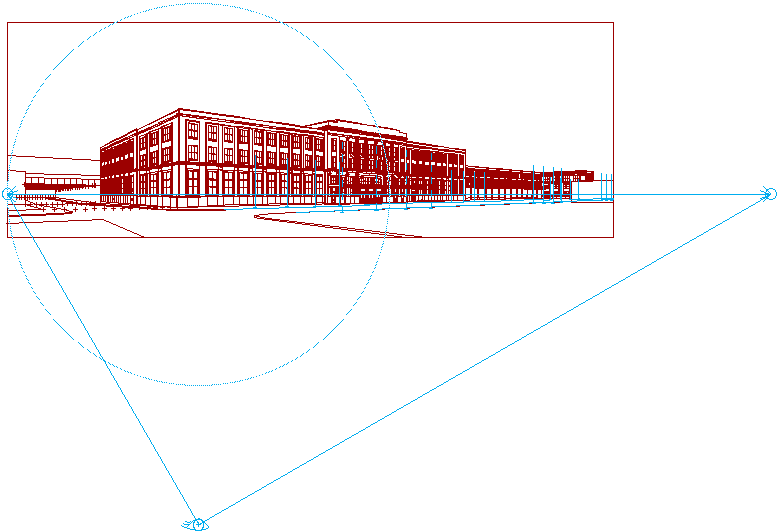
|
|
Here is the actual drawing that Phil did using the Block Out tool. There are many pieces of the building, so he had to create this in a series of steps. Even so, this unfinished drawing is the result of just a few hours of work. |
|